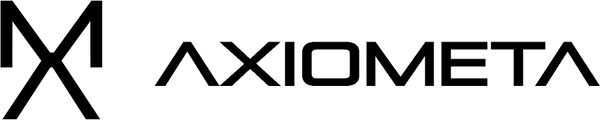Introduction
The Axiometa Pixie M1 is a powerful ESP32-S3-Mini based development board that's perfect for IoT projects, sensor applications, and embedded development. In this tutorial, we'll walk through the complete setup process from installing the Arduino IDE to uploading your first program.
What You'll Need
- Axiometa PIXIE M1
- USB-C cable
- Computer (Windows, Mac, or Linux)
- Internet connection


Install Arduino IDE
First, we need to install the Arduino IDE, which is a development environment.
- Visit the official Arduino website: arduino.cc/en/software
- Download the latest version of Arduino IDE (2.0 or newer recommended)
- Install the software following the standard installation process for your operating system
- Launch Arduino IDE once installation is complete
 Add ESP32 Board Support
Add ESP32 Board Support
The Pixie M1 uses an ESP32-S3 chip, so we need to add ESP32 support to Arduino IDE.
1. Open Arduino IDE
2. Go to File > Preferences
3. Click the tiny logo near Additional board manager URLs

4. Copy and paste the URL bellow into the box, click OK.
Copy this →
https://raw.githubusercontent.com/espressif/arduino-esp32/gh-pages/package_esp32_index.json


Install ESP32 Board Package
Now we'll install the actual ESP32 board definitions.
- On the Arduino IDE page on the left-hand side look for tiny board icon, click on it.
- In the search box type in "esp32"
- Make sure you find the esp32 by Espressif Systems and click install.
- This can take some time, wait until installed and you see a message in the output black box (something like: Platform esp32:esp32@3.3.0 installed)

 Connect Your Pixie M1
Connect Your Pixie M1
Time to connect your hardware!
- Take your USB-C cable and connect it to the Pixie M1
- Connect the other end to your computer
- The board should power up with a Red Power LED


Select the Correct Port
We need to tell Arduino IDE which to which USB port the Pixie M1 is connected to.
- Easiest way to do so is to click the drop down box as shown.
- Click Select other board and port...

3. In the Search Box Type → Axiometa PIXIE M1
4. Select → Axiometa PIXIE M1
5. Select the COM Serial port, if you have more options or not sure which is the PIXIE M1, simply unplug the PIXIE and check which item disappeared then plug the PIXIE back in, that's your port!
6. Click OK!

Now the fun part
- At the bottom of this page you will find an Arduino Code Example and a Copy button, copy and paste it into the environment as shown bellow.
- Click the Upload button (right arrow icon) in the tool.
- You should see "Done uploading" in the status bar when complete


Take a look at your board!
Try to change the code delay(1000); → delay(100); and compare the differences. (Make sure to reupload the code after making changes).

Congratulations!
You've successfully set up your Axiometa PIXIE M1 and uploaded your first program. Here are some next steps to explore: